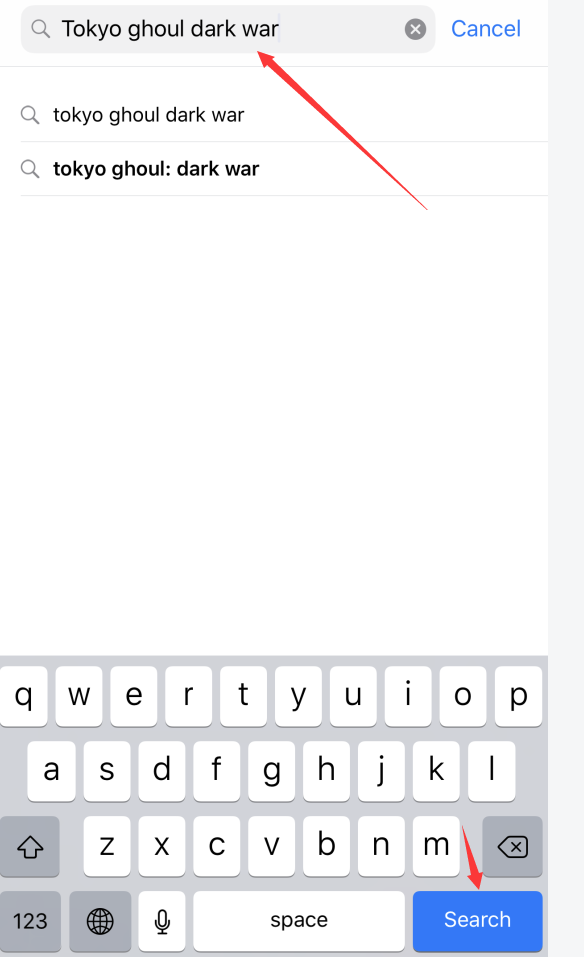- Launch the Settings app on your iPhone or iPad.
- Tap iTunes & App Stores.
- Tap on your Apple ID.
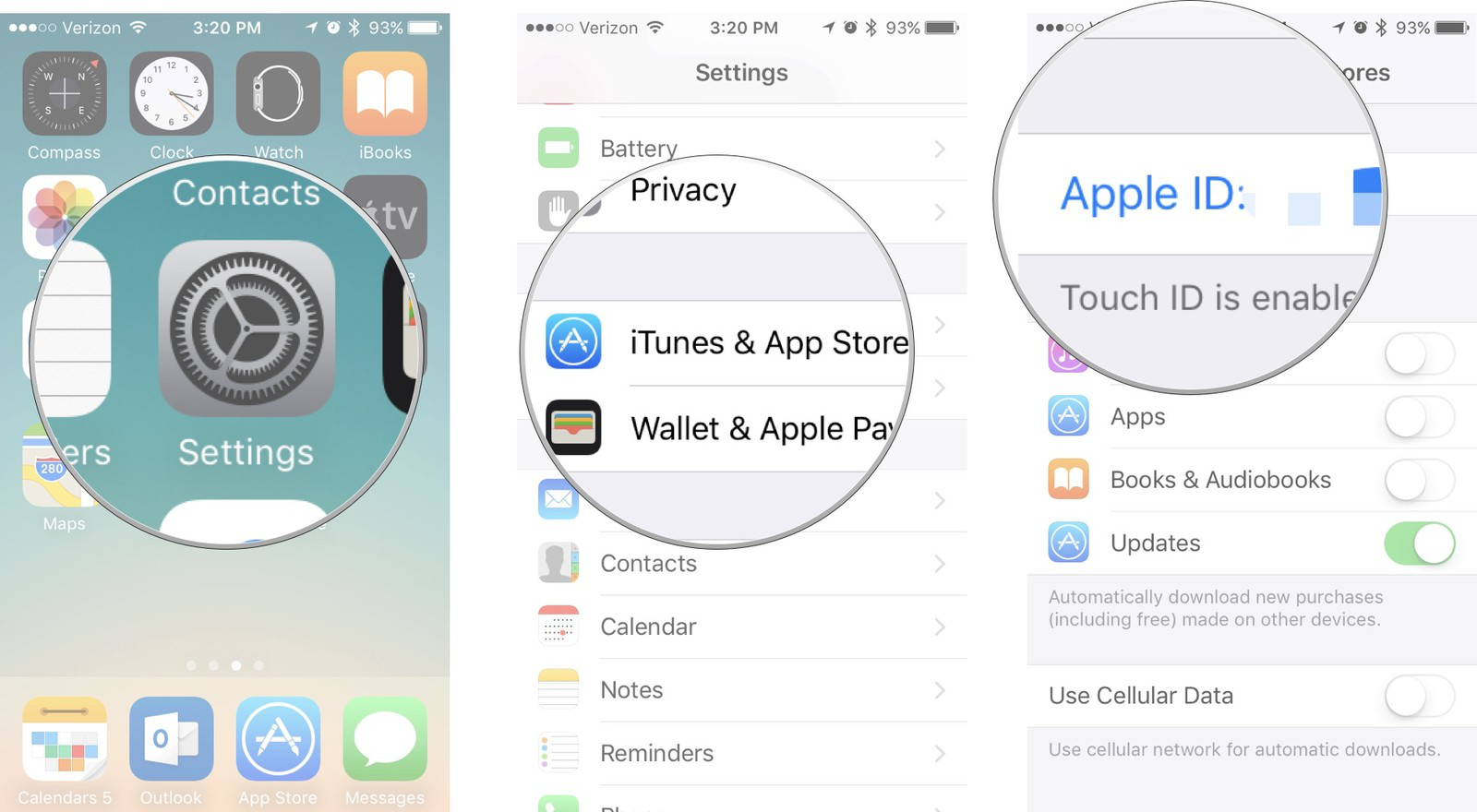
- Tap Sign Out.
2. Use the iPhone browser to open https://appleid.apple.com/account#!&page=create. Enter the registration interface and fill in your personal information.
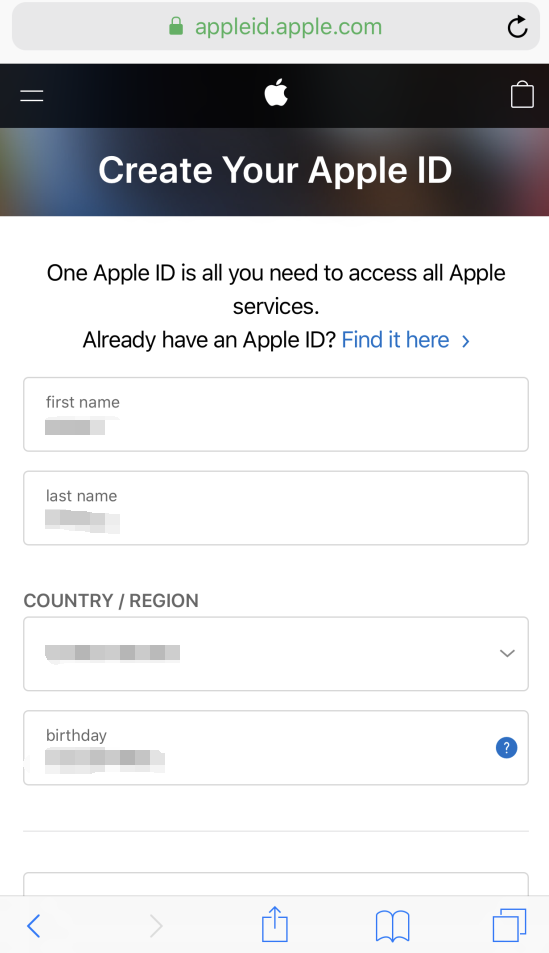
3. After filling in the personal account information, an verification code will be sent to the email address you entered.
4. Log into the email you have filled in to get the verification code. Enter the verification code you have received. After verification, the account will be generated successfully.
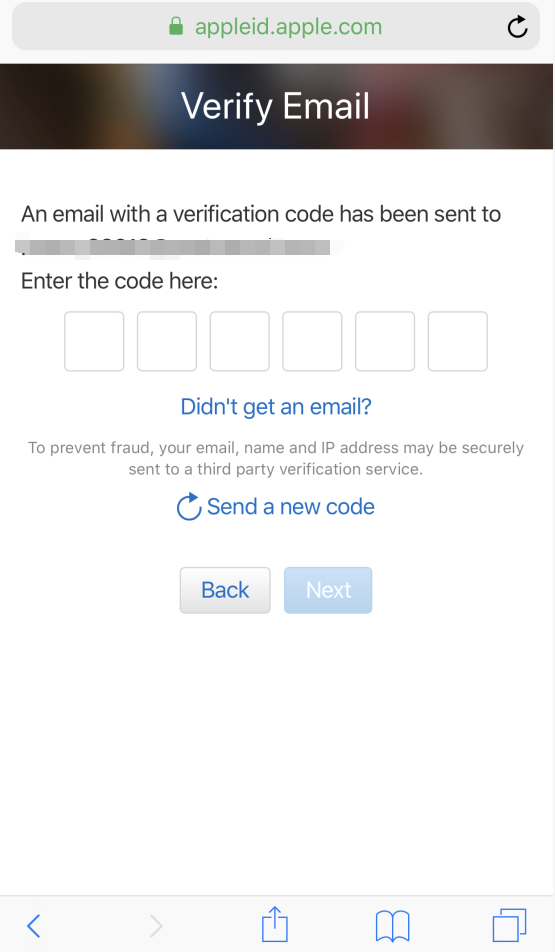
5. After the account is generated, open the Agree to Terms and Conditions option as shown below, and then connect to the VPN of one of USA, UK, Australia, Canada, New Zealand and Ireland. After connecting to the VPN, click Next in the upper right corner to go to the Next step.
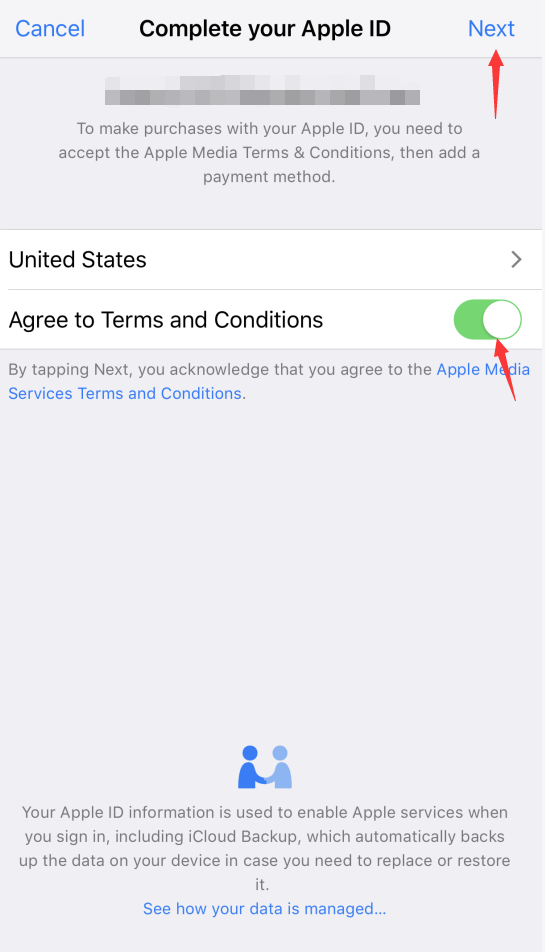
6. You need to fill in the address, zip code and telephone number here to activate the account (you must use one of the information of USA, UK, Australia, Canada, New Zealand and Ireland, and the personal information must be as the same as the VPN region above).
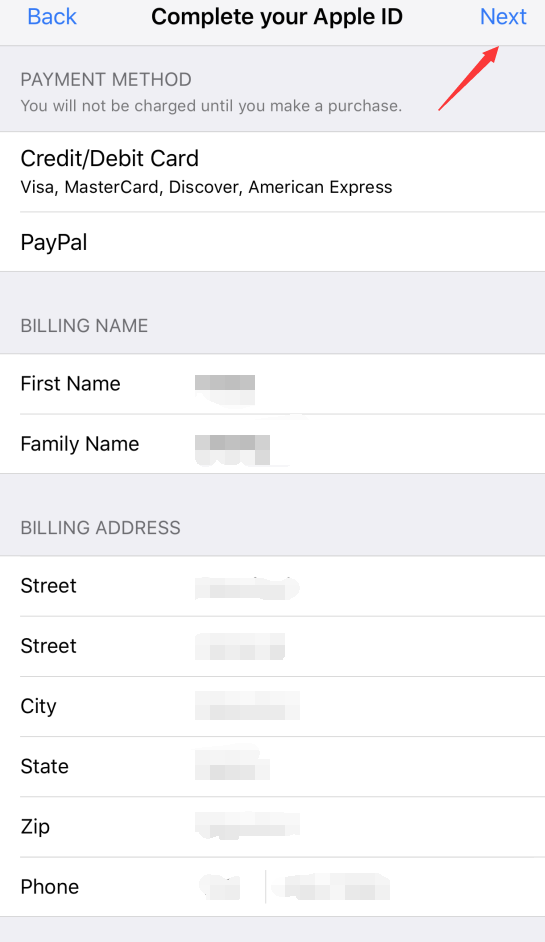
Here is a website that can generate virtual information addresses for users in the United States.
http://www.fakeaddressgenerator.com/
After filling in the information in the website, make sure that the current VPN connected to your phone or computer is in the United States, and then click the Next option in the upper right corner to activate it.
7. Activate the Apple ID successfully.
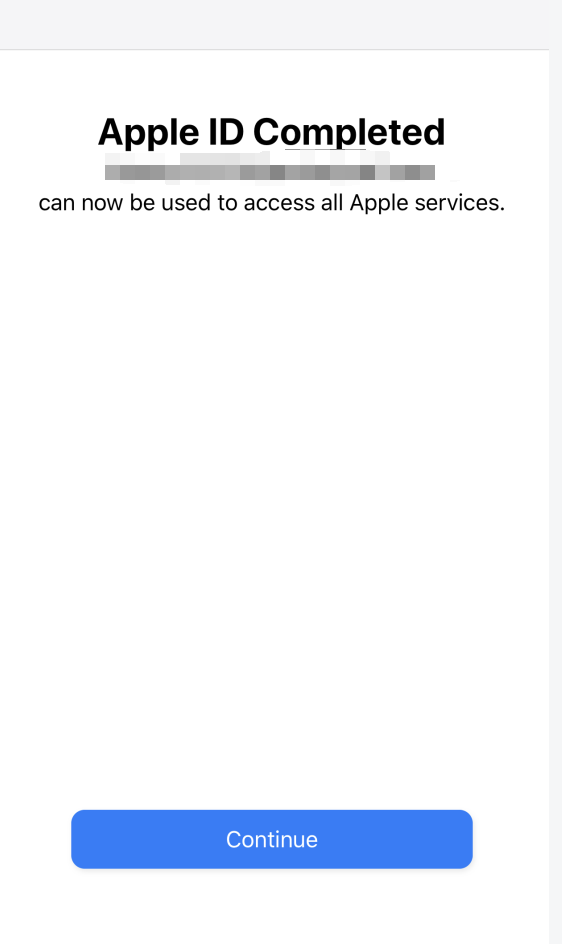
8. Search Tokyo Ghoul: Dark War in the APP Store to find our game.