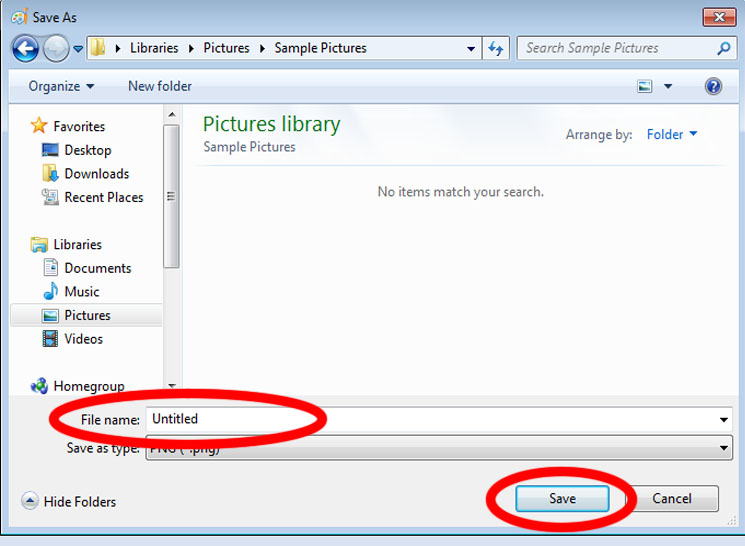Most of you has the knowledge on how the Screen Shot or Print Screen works and how to attach it in thread but there are still who don't. So this guide is for those who don't know and badly need screen shots for reports. Hope this guide help you bigtime.
FIRST, we need to know how to make screen shots.
- On your keyboard, search for the Print Screen Key which can be commonly seen between the F12 and Scroll Lock key.
- Next open up the Paint.
- Then paste the picture.
*There are 2 ways to paste the picture:
1) Simply click the paste icon found in Paint.
2) And the simplest and easiest way is by hitting (ctrl + v) at the same time.
- Lastly is to save the picture.
*There are ways to save the picture:
1) Using the save buttons found in Paint.
2) And the simplest and easiest way is by using (ctrl + s)
3) After doing any of the ways given above, this window will appear. Just type the file name you want and hit save.
FIRST, we need to know how to make screen shots.
- On your keyboard, search for the Print Screen Key which can be commonly seen between the F12 and Scroll Lock key.
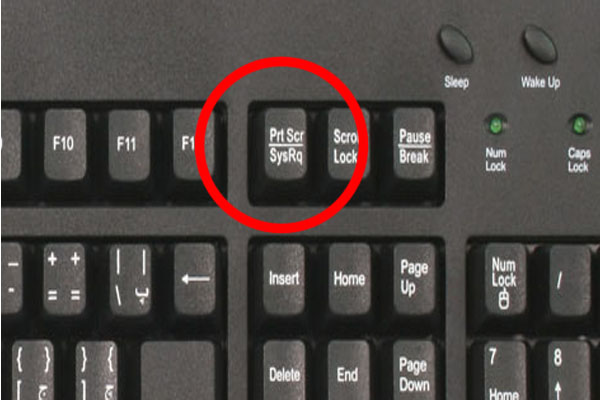
- Next open up the Paint.
- Then paste the picture.
*There are 2 ways to paste the picture:
1) Simply click the paste icon found in Paint.
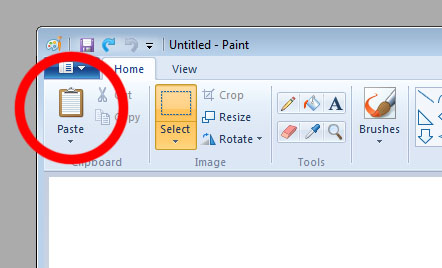
2) And the simplest and easiest way is by hitting (ctrl + v) at the same time.
- Lastly is to save the picture.
*There are ways to save the picture:
1) Using the save buttons found in Paint.
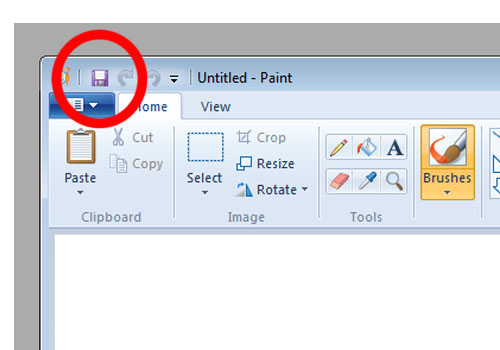
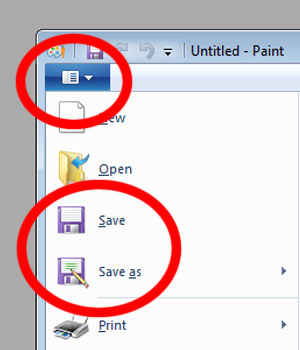
2) And the simplest and easiest way is by using (ctrl + s)
3) After doing any of the ways given above, this window will appear. Just type the file name you want and hit save.